How to Setup the Intel Play QX3™ Microscope in Ubuntu 14.04
The QX3™ Microscope can run on Ubuntu 14.04 by installing the "Video4Linux Control Panel" from the Ubuntu Software Center and using either VLC Media Player {my choice} or "Cheese" both of these can also be installed from the software center.

If you are running Ubuntu 14.04 and want to use an Intel Play QX3™ Microscope it's trivially easy. Just plug your microscope into an available USB port and open a program that interprets video streams like Cheese or the VLC media player. That's all you need to start viewing or even capturing photos and video.
The CPiA drivers now come standard with Ubuntu 14.04
The problem of course is that the handy LED lights can not be turned on and off using Cheese or VLC. The solution is to install the Video4Linux Control Panel which provides a nice GUI.
Open up the Ubuntu Software Center on your computer and search for "video4linux" one word no spaces. The top listed software should be "Video4Linux Control Panel" {v4lcp} which is what you want, so click and install.
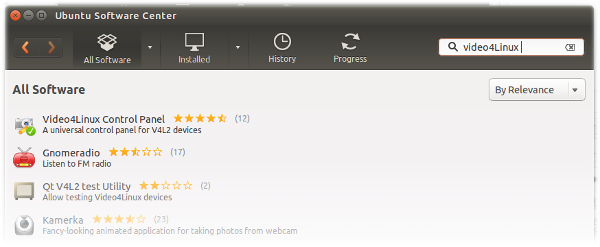
Once v4lcp has been installed BEFORE starting make sure your microscope is plugged in! If it is not you will get an error because there is nothing for it to control.
Next go ahead and run v4lcp but don't panic if the lights do not respond just yet. You need to have VLC or Cheese running at the same time. Once you have a media player running you will be using the CPiA drivers and the light switches will work.
In general Cheese is easier to use and setup with v4lcp and if all you want to do is view things take snapshots and simple videos then it's a great program.
However VLC media player is my favorite and gives you many more options. It's also only slightly harder to setup. All you need to do is run VLC then under Media click Capture Device {Ctrl-C is the short cut} then under "Video device name" select /dev/video0 from the drop down menu.
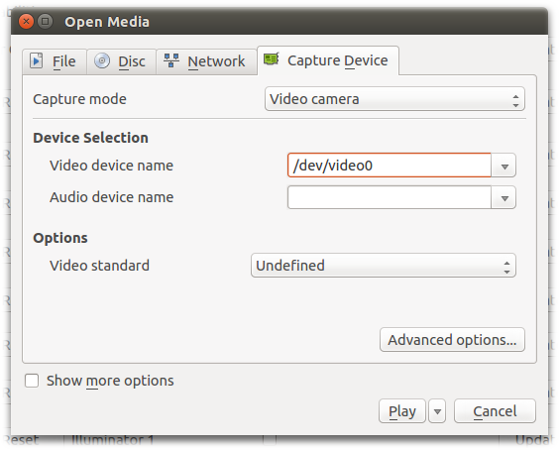
When everything is working you should see something like this ...
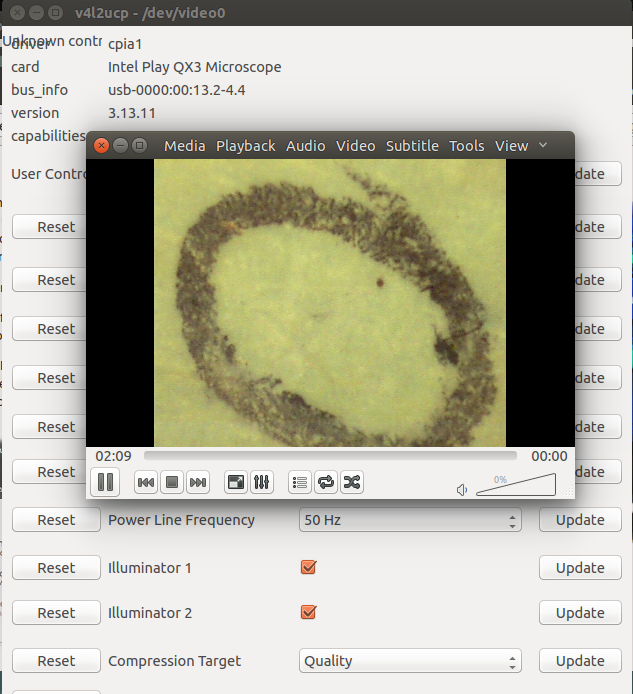
*Notes: Make sure your microscope is receiving the full 5V 200mA from your USB port. Some ports may have issues and cause blinking or the microscope to not function. Unplug unused usb devices or try a different port. Alternatively usb expansion ports with secondary power supplies are very useful.
Lastly if you do not see video try closing and restarting the media viewer. Ubuntu seems to need a few seconds to register the microscope. Also note that v4lcp has an "Update" setting. This is not to update the software it's how often the panel updates the settings.
Short 1.8mb OGV video of me turning the lights on ... QX3 working with v4lcp!
